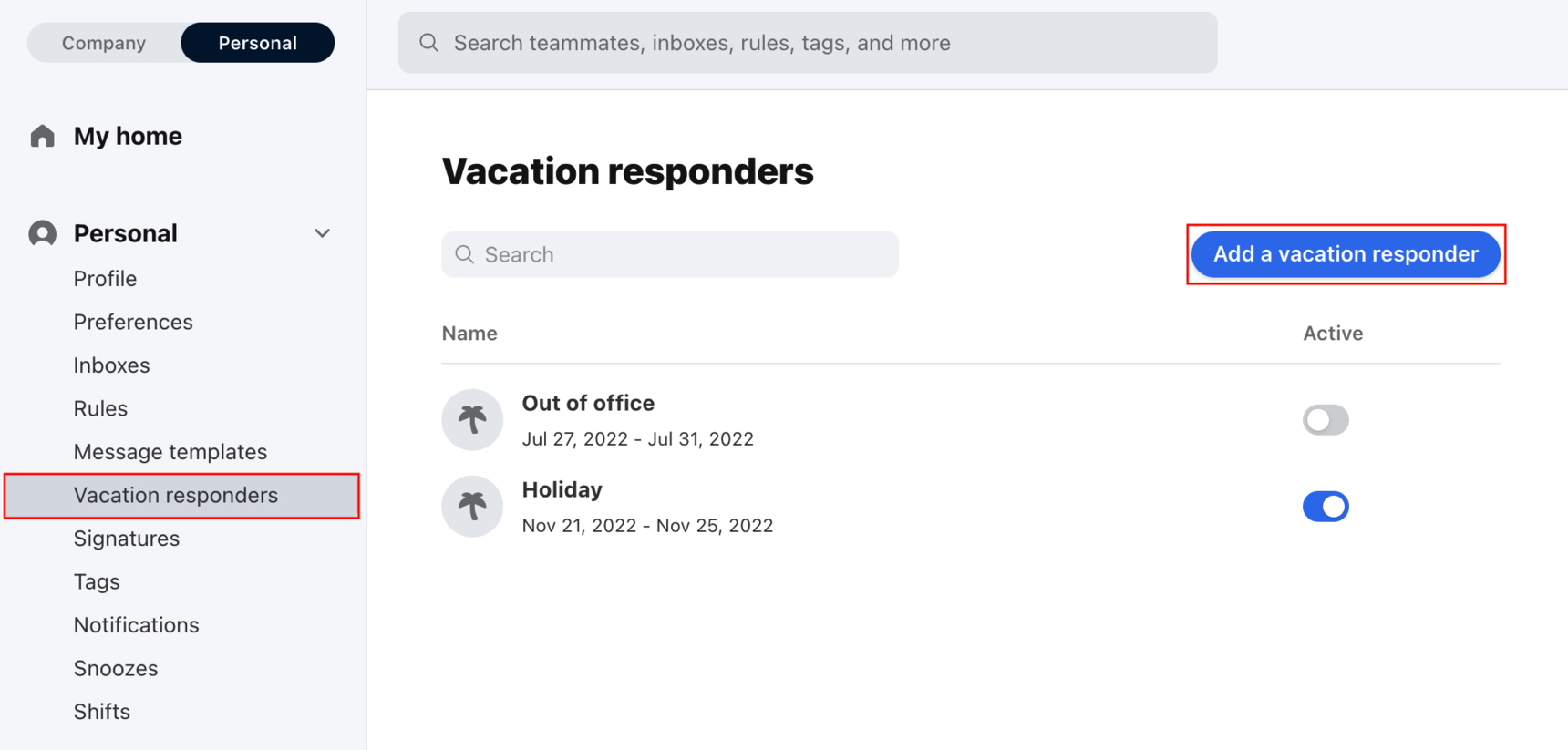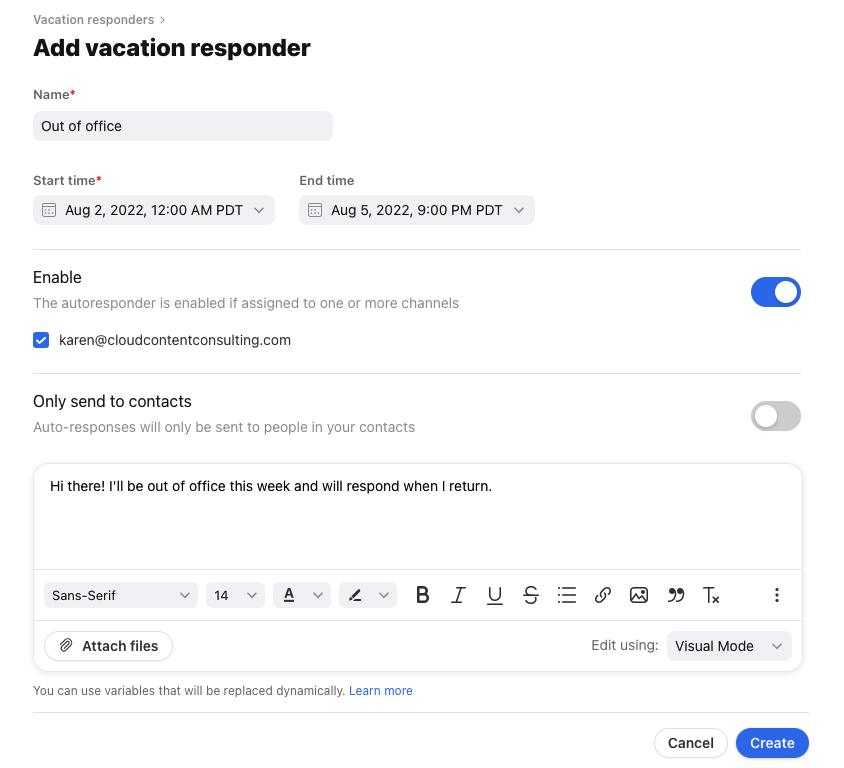How to add a vacation responder when you are away
Overview
Planning a vacation? Create a vacation responder to automatically reply to your private emails while you're gone.
Vacation responders are for individual inboxes only. See this article on how to create an out-of-office reply for shared inboxes.
How it works
At your specified Start time, any inbound message sent to the channel you've selected in your vacation responder's settings will begin receiving your vacation responder's message as a reply, once every 4 days at most. The vacation responder will automatically stop sending after your specified End time. If needed, you can toggle off the vacation responder at any time to pause it.
If you have multiple private channels, you can select more than one channel in your vacation responder's settings, or you can create separate vacation responders for different channels.
Instructions
Step 1
Click the gear icon on the top right of Front and into the Personal settings tab. Select Vacation responders in the sidebar, then Add a vacation responder.
Step 2
Fill out the fields:
Name: The name will not appear anywhere on the recipient's end.
Start time: Select the date and time you'd like the vacation responder to start sending replies.
End time: Select the date and time for the last day you want to vacation responder to trigger. If left blank, the vacation responder will run indefinitely.
Enable: Select the channels the vacation responder should apply to.
Only send to contacts: Toggle on if you only want the vacation responder to be sent to people in your contacts.
Text box: Write the contents of your vacation responder. You can also use variables that will be replaced dynamically.
Step 3
Click Create.
FAQ
Why isn't my vacation responder working?
A vacation responder may fail to reply to messages. There are some reasons why this might happen:
The inbound message was auto-generated. Front will not send any auto-responses to auto-generated messages.
That recipient received your vacation responder message within the last 4 days. Front will only your send vacation responder to a recipient at most once every 4 days.
The inbound message was not addressed directly to your channel. For example, if support@example.com is my mail email address (and the channel connected to Front), emails sent directly to support@example.com should generally receive vacation responder messages. If help@example.com is an alias of support@example.com, emailing help@ will deliver messages to Front via my support@ channel, but no vacation responder messages will be sent.
Similarly, if I receive messages via a distribution list, those emails will be addressed to the distribution list, and not my channel, so while I will receive those messages in Front, no vacation responder will be sent.
What about my availability status?
In addition to setting up a vacation responder before going on vacation, you should also set yourself to Out of Office status so that any conversations you're assigned to will become unassigned if customers write to you; that way, your teammates can handle these conversations. However, if you have a shift set up, then an admin must remove you from the shift and add you back when you return. Otherwise, your shift will automatically set your status to Available during your shift time, even if you've manually set to Out of Office.