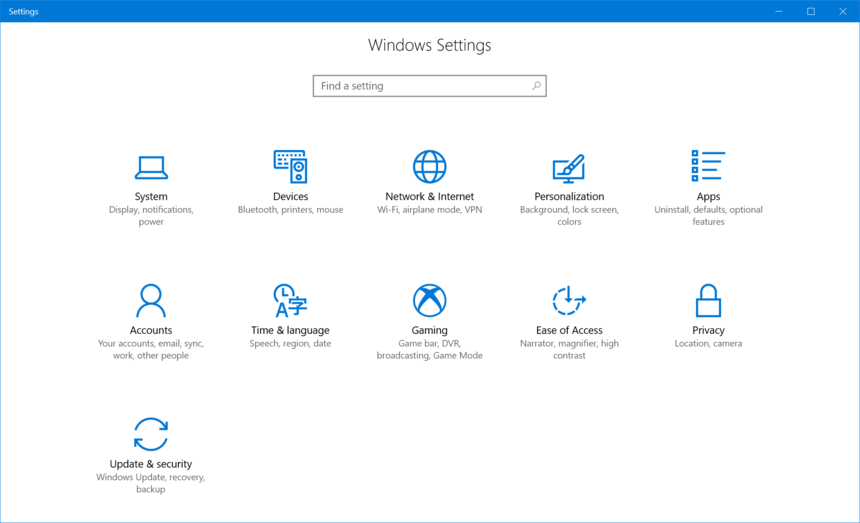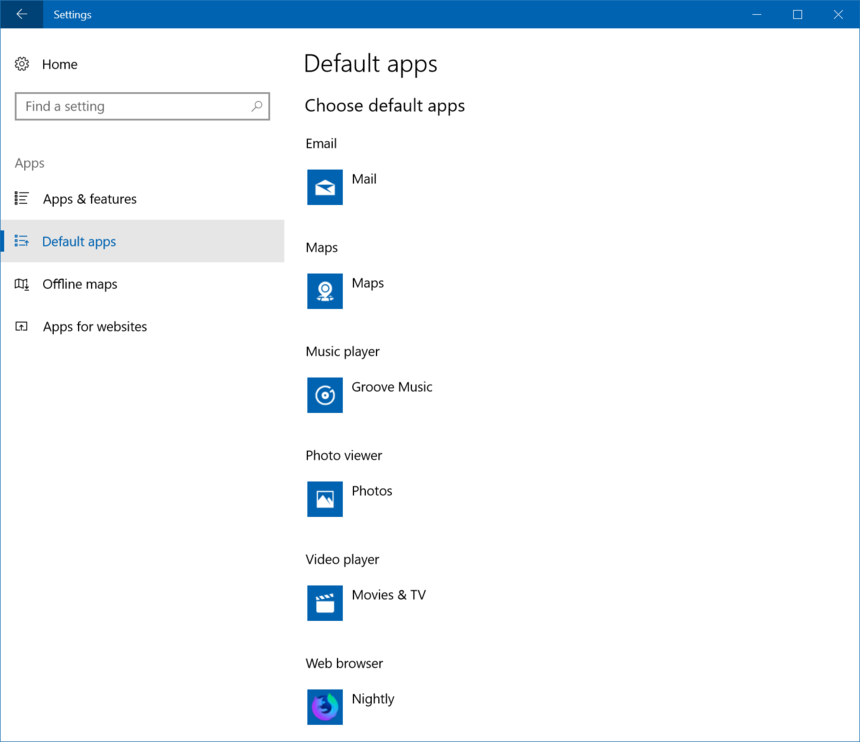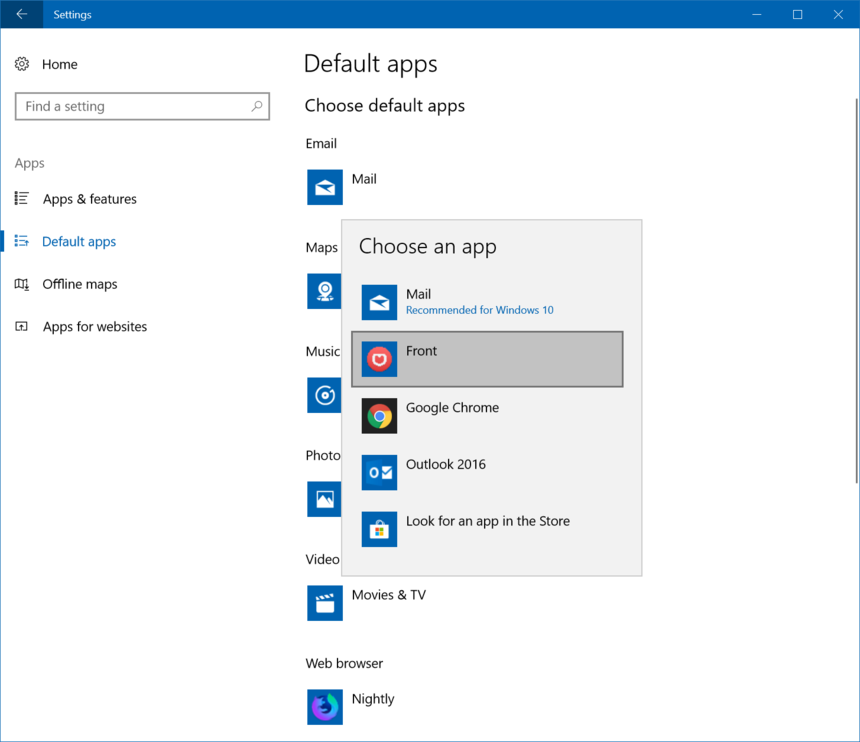Choosing Front as the default email client
Overview
If you're doing all your work in Front, it would be very useful to set Front as your default email client so that clicking on any email address will automatically open up Front for you to compose emails from. You can set this up for both Mac and PC.
Instructions
Step 1
Click the gear icon on the top right of Front and into the Personal settings tab. Select Preference.
Step 2
Scroll down to or search for Default email client.
Step 3
Click Make default to set Front as your default email client.
Step 4
If you're using Windows 7, click Yes in the UAC dialog that appears. If you're using Windows 8 or Windows 10, follow the additional instructions below.
Step 5 (additional steps for Windows 8 & 10)
From the Start menu, choose Settings.
Step 6
Click Apps.
Step 7
Then choose Default apps from the sidebar, and select Mail.
Step 8
Choose Front from the dropdown list.
Notes
If you're using Front in Chrome, please make sure Front is also set as the default email handler in Chrome.