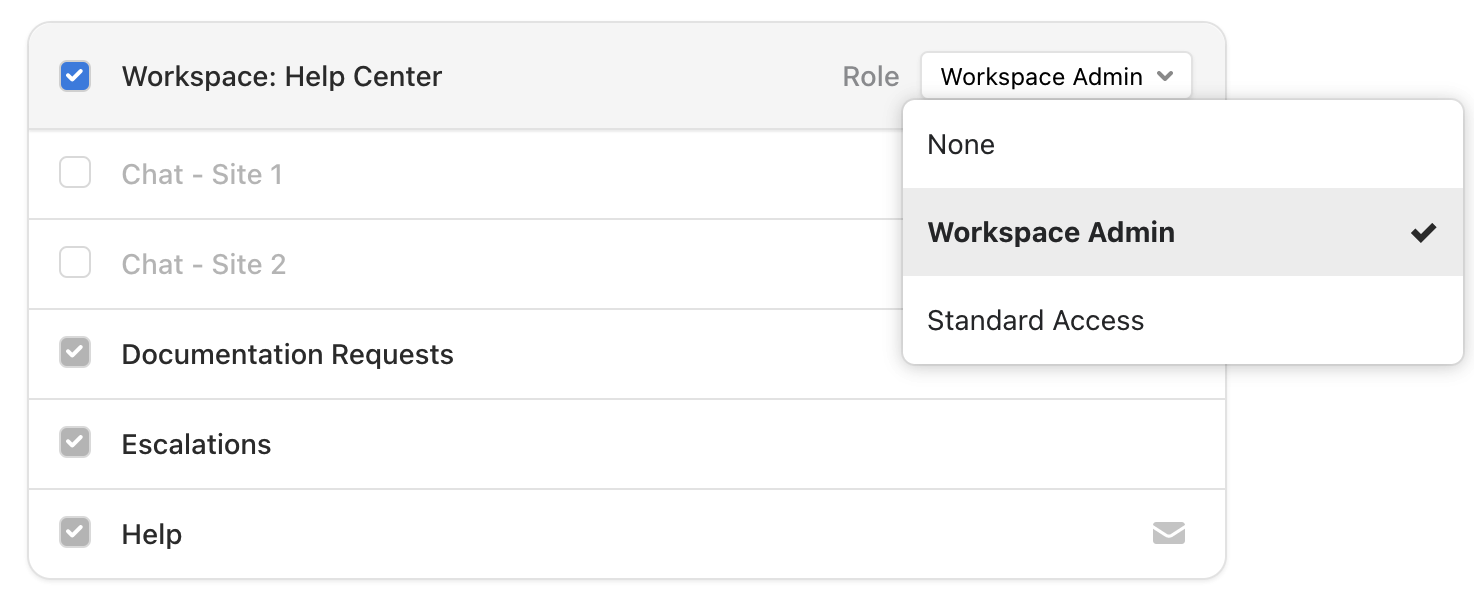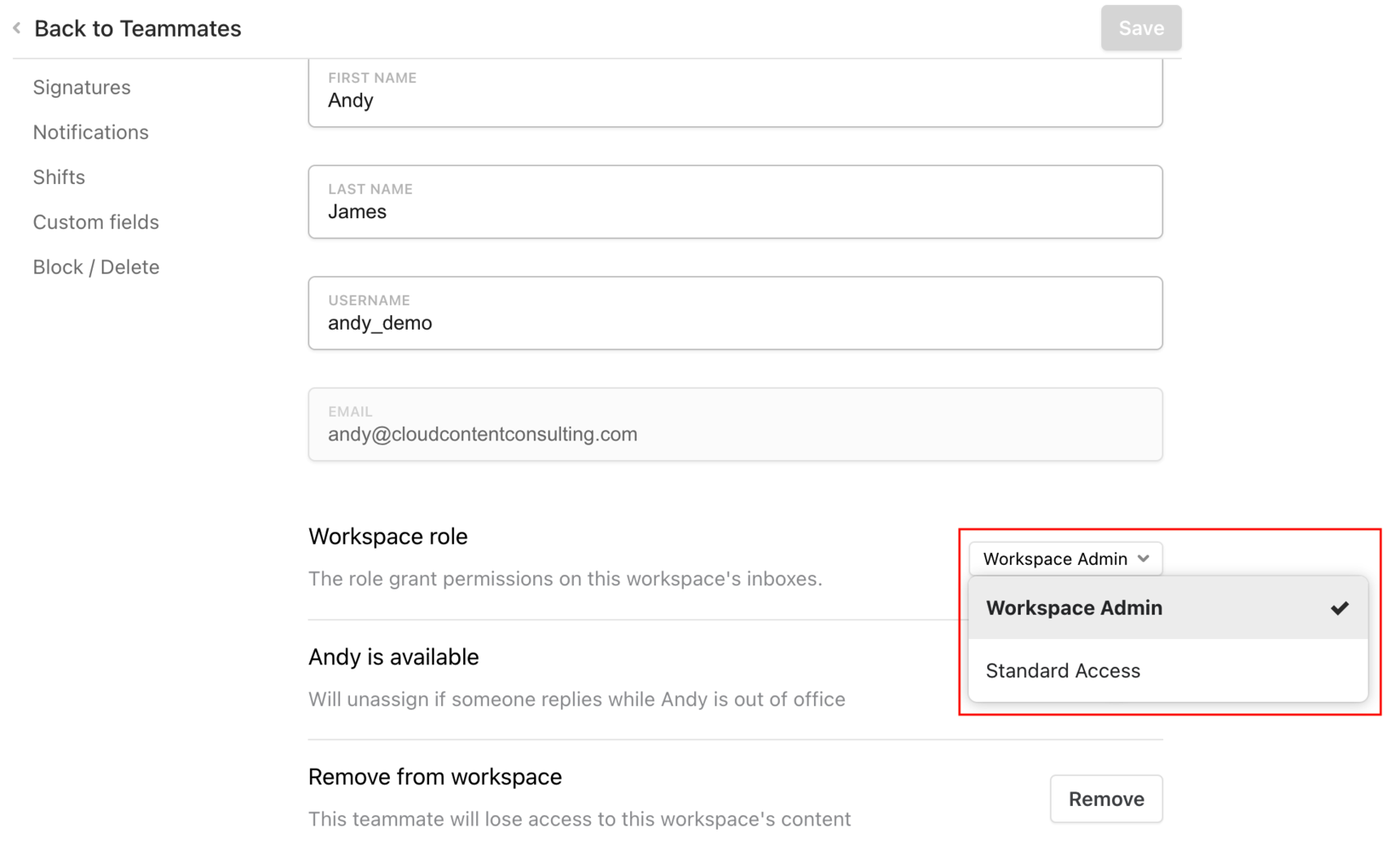Admin roles
Overview
Front has three levels of default users: Company Admins, Workspace Admins, and Standard Access users. As an admin, you have access to features and settings that Standard Access users do not. Below is an explanation of each level and the features admins can access.
Admins can also define user roles with customized permission sets, such as allowing only certain teammates to create rules, or restricting certain teammates from responding to messages.
User levels
A summary of the default roles are below. For a detailed explanation of each role, see this article.
Standard Access
Standard Access users can access only individual settings. They do not have access to Workspace settings.
Workspace Admin
Workspace Admins control their Workspace and Workspace settings. They can add an existing teammate or invite a new teammate to their Workspace. See below for list of admin permissions.
Company Admin
Company Admins control their company’s Front account. One account can consist of many Workspaces. Only Company Admins can create Workspaces. Company Admins can also manage billing and deliverability settings.
Admin permissions
Workspace Admins and Company Admins have access to the following features:
Invite teammates
Front is more fun with all of your teammates! Only admins can invite teammates to join the company Front account.
Shared inboxes
Share conversations from any channel: Email, SMS, Twitter, Facebook, and more. Only admins can create shared inboxes and can grant teammates access to them.
Rules
Automate your team's workflow to save time and increase efficiency. Only admins can create rules for shared inboxes, but Standard Access users can create rules for their individual inboxes.
Integrations
Connect other tools you use with Front. Non-admins will be able to access the App Store and enable most apps. Apps that have company-level data impact (such as rules or data sync) will require company admin permissions, but Standard Access users can use the integration once it's been enabled.
Analytics
With Front's Analytics, you can gain insight into your success metrics by inbox, teammates, tags, and customers.
Note: Workspace analytics will only be visible to Workspace Admins. Even if you have Company Admin access enabled, to view a Workspace's analytics, you will also need to be a Workspace Admin for that Workspace.
How to grant Workspace Admin permissions
How Company Admins can make another teammate a Workspace Admin
Step 1
Click the gear icon on the top right of Front and into the Company settings tab.
Step 2
Under Company, click Teammates and select a teammate.
Step 3
On the left, click on Workspaces & Inboxes.
Step 4
Locate your desired Workspace from the list. In the Role dropdown, select Workspace Admin, then click Save.
How Workspace Admins can make another teammate a Workspace Admin
Step 1
Click the gear icon on the top right of Front and into the Company settings tab.
Step 2
Under your Workspace name, click Teammates, and select a teammate.
Step 3
In the Workspace role setting, select Workspace Admin, then click Save.