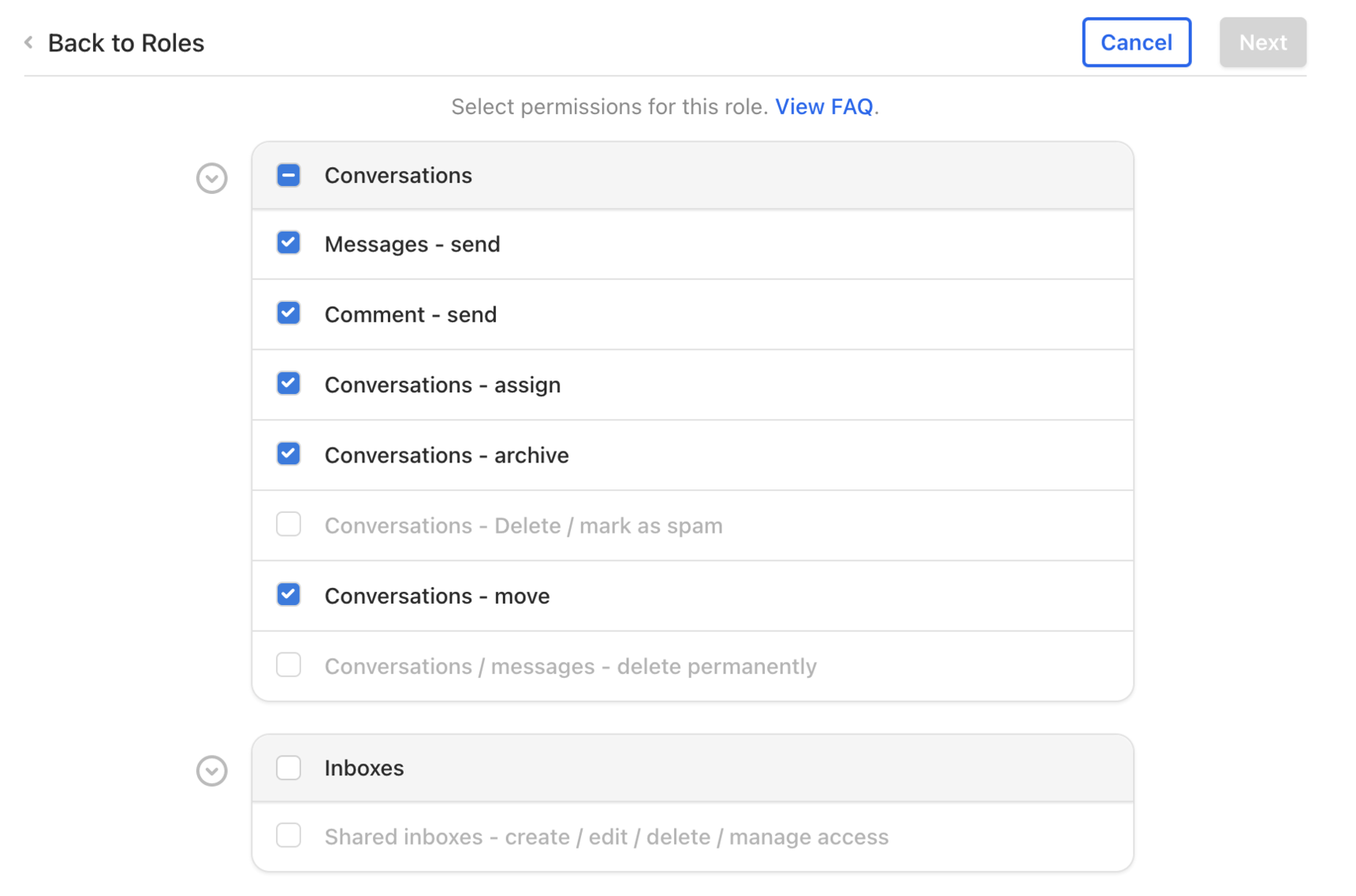How to create a custom role and permissions
Overview
Many separate Roles can exist within one Front Workspace. Admins can define roles with a customized set of permissions. These are additional custom permission levels other than Standard Access, Workspace Admin, and Company Admin, that can be applied to users on your account or Workspace. For reference, the default roles and permissions in Front are explained here.
Instructions
Step 1
Click the gear icon on the top right of Front and into the Company settings tab, then select Roles & Permissions under the Workspace you want to edit.
Step 2
By default, you will see the default Standard Access and Workspace Admin roles. To create a new role, click Add a role.
Step 3
Give your role a name. For this example, let's create a role for support agents who will only need to reply to their assigned messages. Call it Support agents.
Step 4
You'll see the default selection for the default Standard Access role, and you can check or uncheck the permissions you want to set for this custom role.
Step 5
Click Next.
Step 6
Select the teammates who will be assigned this role. Assigning this role to your teammate(s) will override their current role.
Step 7
Click Create.
Pricing
This feature is available on the Scale plan or above. Some legacy plans with different names may also have this feature.