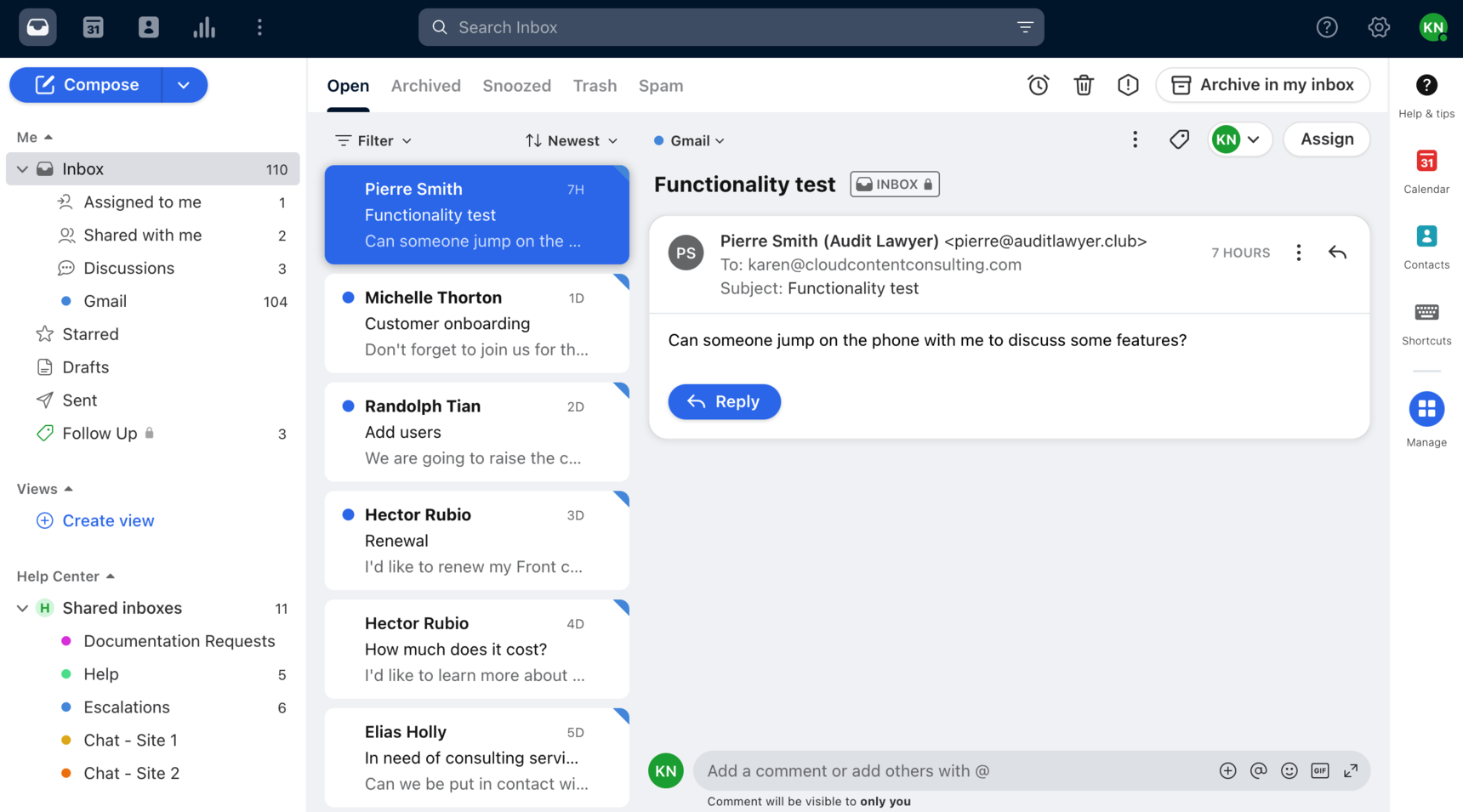Front 101
Overview
Welcome to Front! We know that getting used to a new tool can take some time, so we'll walk you through the core concepts you need to know to get up and running with Front in no time. 👍 Front has built-in features that make working in your shared inbox fast and efficient. Here's a quick look at how to find them!
Looking for on-demand onboarding? Take a self-paced course in Front Academy to get started.
What's Front?
Front is a platform that brings all your work communication to one place. Instead of logging in to Gmail or Outlook to check your email, you’ll log into Front. If you communicate for work over email groups, text, website chat, or social media, you can manage those messages in Front, too.
Inbox basics
Start with these if you're new to Front — we've linked a detailed help article for each.
Admins
Admins are in charge of setting up your shared inbox structure, creating your team's workflow, and managing team member access. Think of them as your "Inbox Architects."
Click here to learn more about admin roles.
Inboxes
This is how Front organizes your team's messages. An inbox can have an external account associated with it, such as an email group like support@yourcompany.com or an SMS number. You can have multiple accounts connected to a single inbox, so you can handle similar messages in one place.
You can also create an inbox with no associated accounts. Think of an Urgent inbox, where you escalate messages that need quick replies, or a Customer Feedback inbox, where you move messages other people should review.
Click here to learn more about how Front inboxes work.
Assignments
Designate an owner to each of your Front conversations, so you know exactly who's working on what. Click Assign in the upper right corner of a conversation to pick who should handle it.
Click here to learn more about assigning conversations in Front.
Inbox tabs
You'll see tabs inside your inbox to help organize your conversations. You can think of the Open tab of your inbox as a to-do list. The Archived tab of your inbox represents tasks you've checked off your to-do list. You'll also see tabs for Snoozed, Trash, and Spam.
Click here to learn how to use inbox tabs to sort conversations.
Comments
Front allows you and your teammates to post comments on your conversations. Only your team can see posted comments, so you can discuss the conversation amongst yourselves without having to forward the message around. You can even @mention a specific teammate to get their attention.
Click here to learn more about comments to collaborate in Front.
Discussions
Front's discussions feature lets you start an internal discussion between you and your teammates when you're working together on a completely internal topic. Set a topic like "Planning for our offsite" or "Final draft of meeting deck", invite teammates, and start chatting instead of sending an email or pinging them in a chat tool.
Click here to learn more about using discussions to communicate with your teammates.
Productivity tips
These will help you work faster and more efficiently with your team. Think of them as ways that Front supercharges your normal inbox. ⚡
Tags
Labels for your messages. Use them to organize your inbox, signal your teammates to take a certain action, or automate tasks with rules (more on those later).
Click here to learn more about using tags in Front.
Message templates
Don’t reinvent the wheel. Save individual or shared responses that you can use again and again. Just click the message template icon when you draft a new message to quickly insert a saved template.
Click here to learn how to create and send message templates.
Shared drafts
Share your message draft with teammates, and they'll be able to work on the new message draft with you like a Google Doc.
Click here to learn more about sharing and collaborating on drafts in Front.
A | ||
B | ||
C |
Snooze
Think of it like hitting "save for later" on the messages that don't immediately require your attention. Click the clock at the top of a conversation and set a time for it to reopen. You can also set a snooze on your outbound message for it to reopen at a specified time, so that you can follow up if your recipient doesn't reply. The conversation will be hidden until then so you can focus on other things.
Click here to learn how snoozing works in Front.
Power features
Don't even worry about these until you've mastered the basics. 💪 When you're ready to get even more out of Front, try these next.
Rules
"If this, then that" for your Front inbox. Set up triggers and actions for repetitive workflows, like "when a new message contains the word "bug," tag it with the Bugs tag and move it to the Urgent inbox."
Click here to learn more about using rules to simplify your workflow.
Analytics
Get reports on your activity in Front to understand how your team is doing, e.g. "What issues come up the most?" or "What are the busiest email times?"
Click here to get started with Front Analytics.
Sequences
Front's version of "mail merge." Send a personalized email campaign with automated follow ups to a list of contacts, such as an event invitation or sales outreach.
Click here to learn about how sequences work.
Variables
Customize your message templates and email campaign sequences with variables (think: Hi {{first_name}}).
Click here to learn how to use variables.
Further reading
Ready to dive into Front? Check out our other Getting Started guides to learn more.