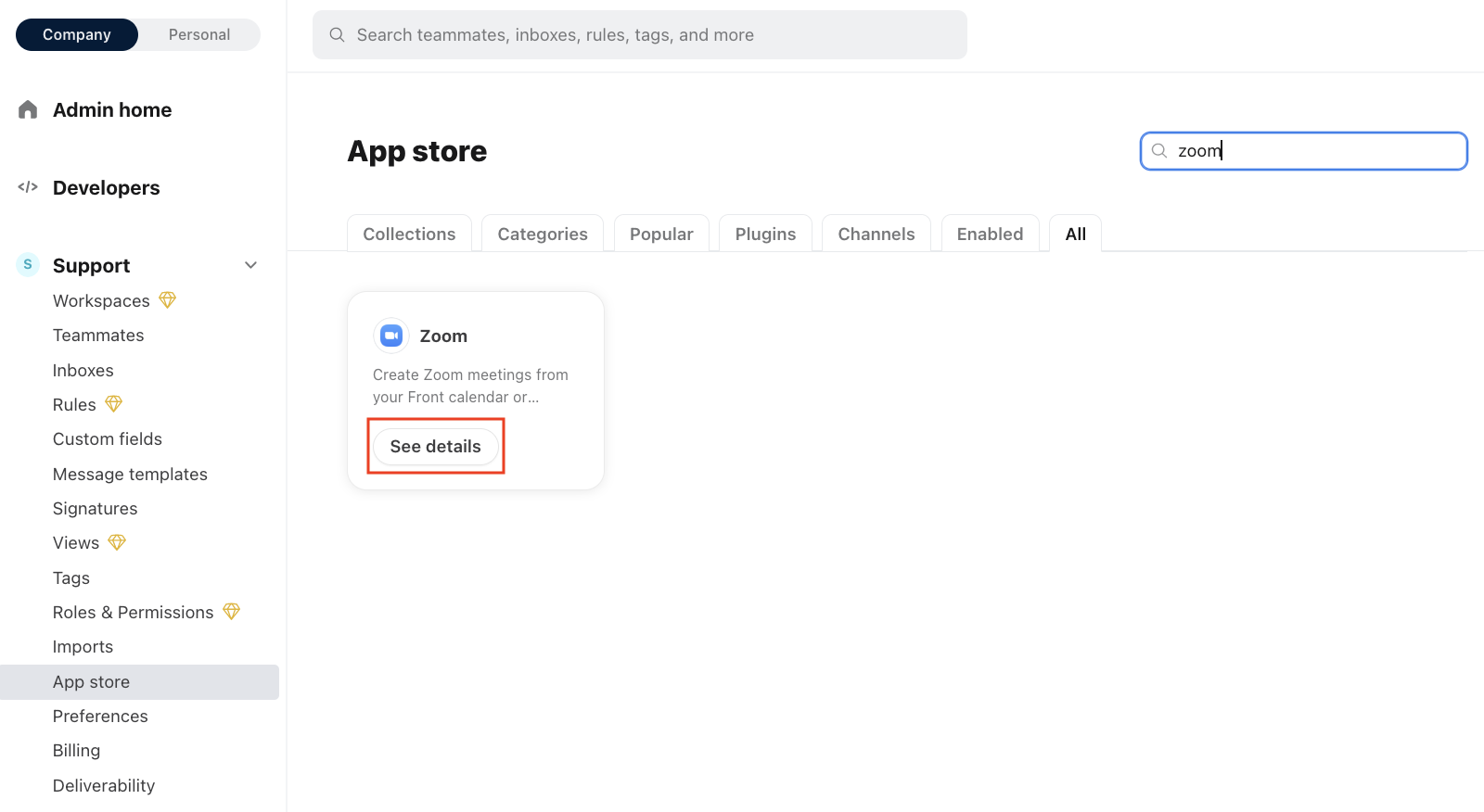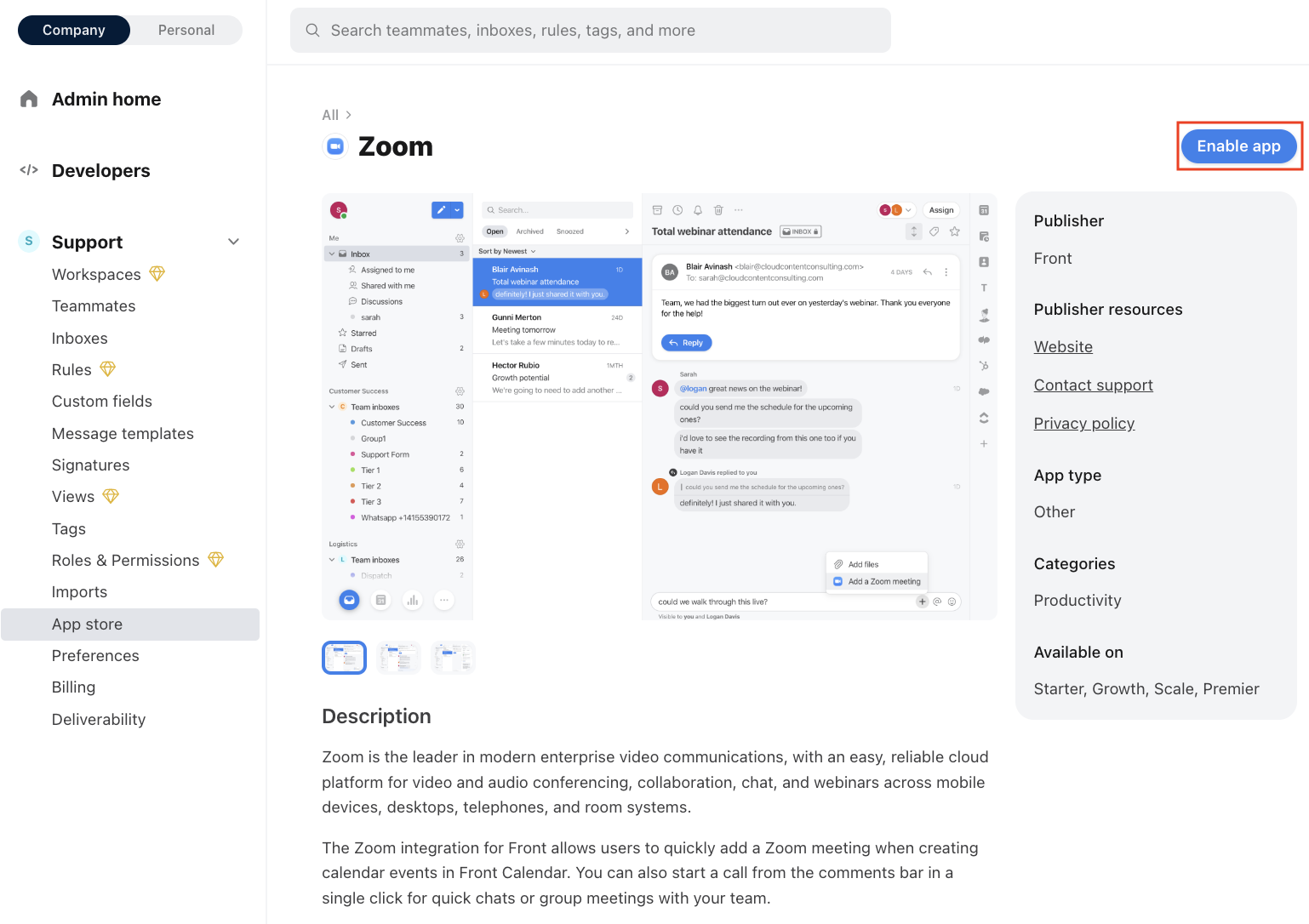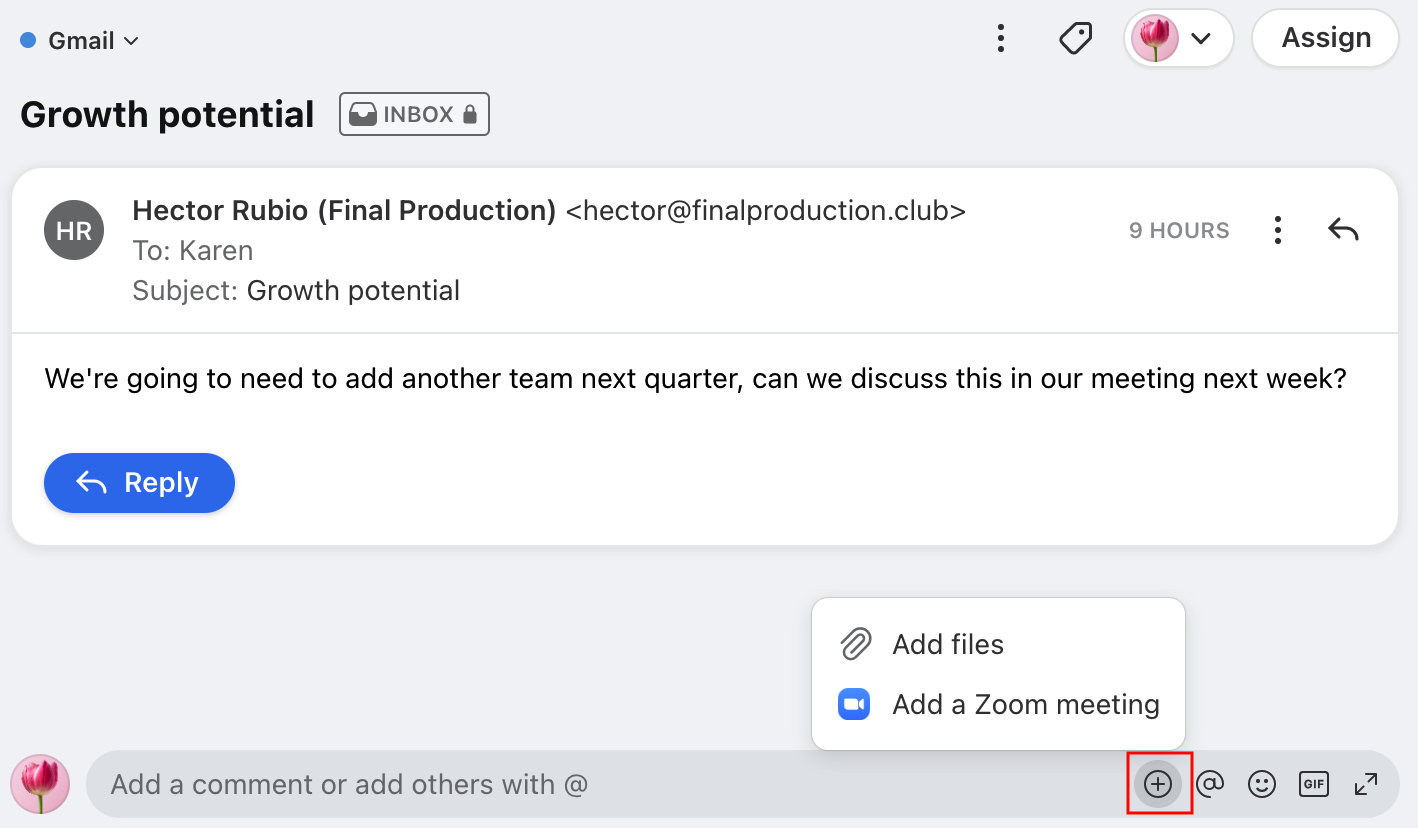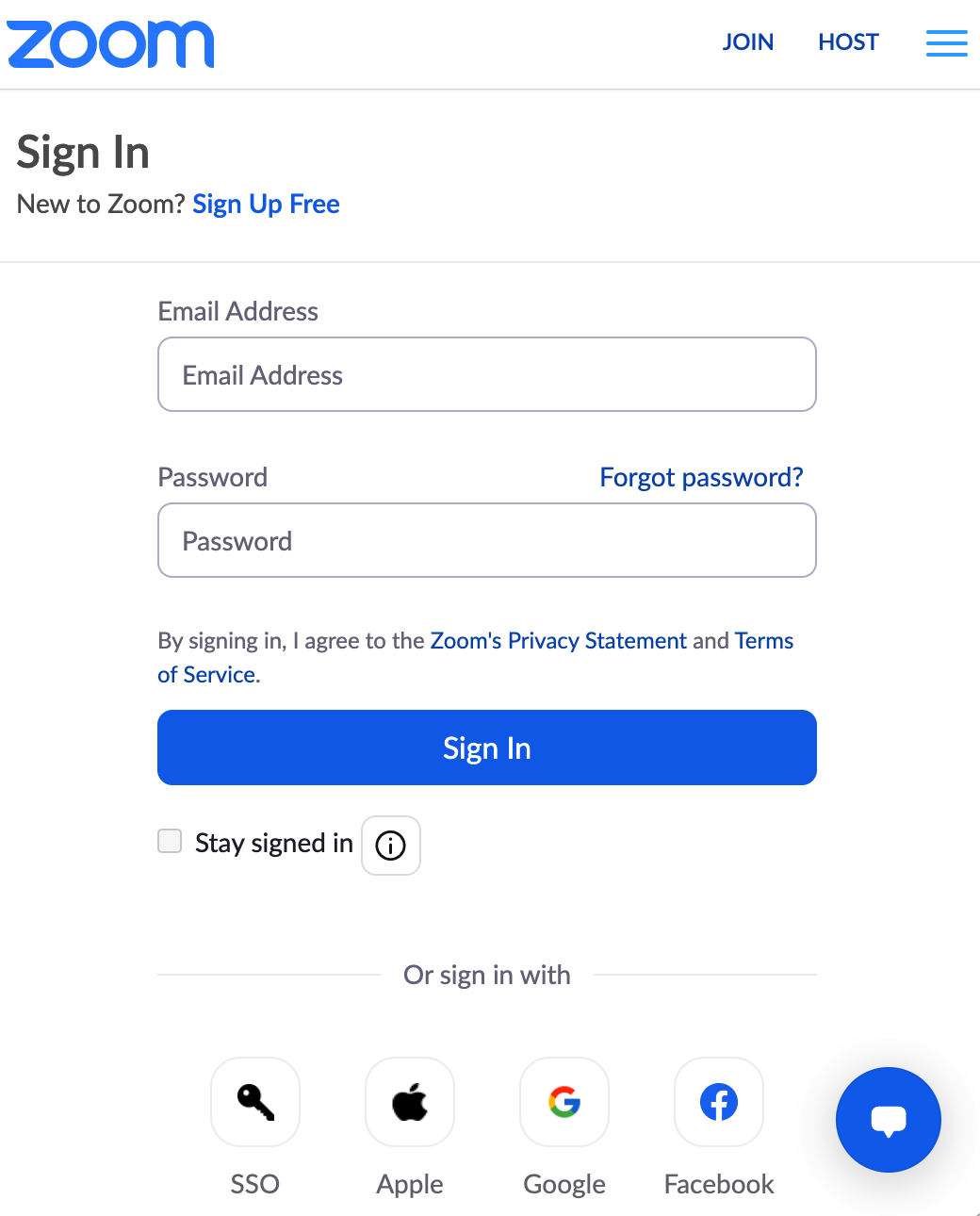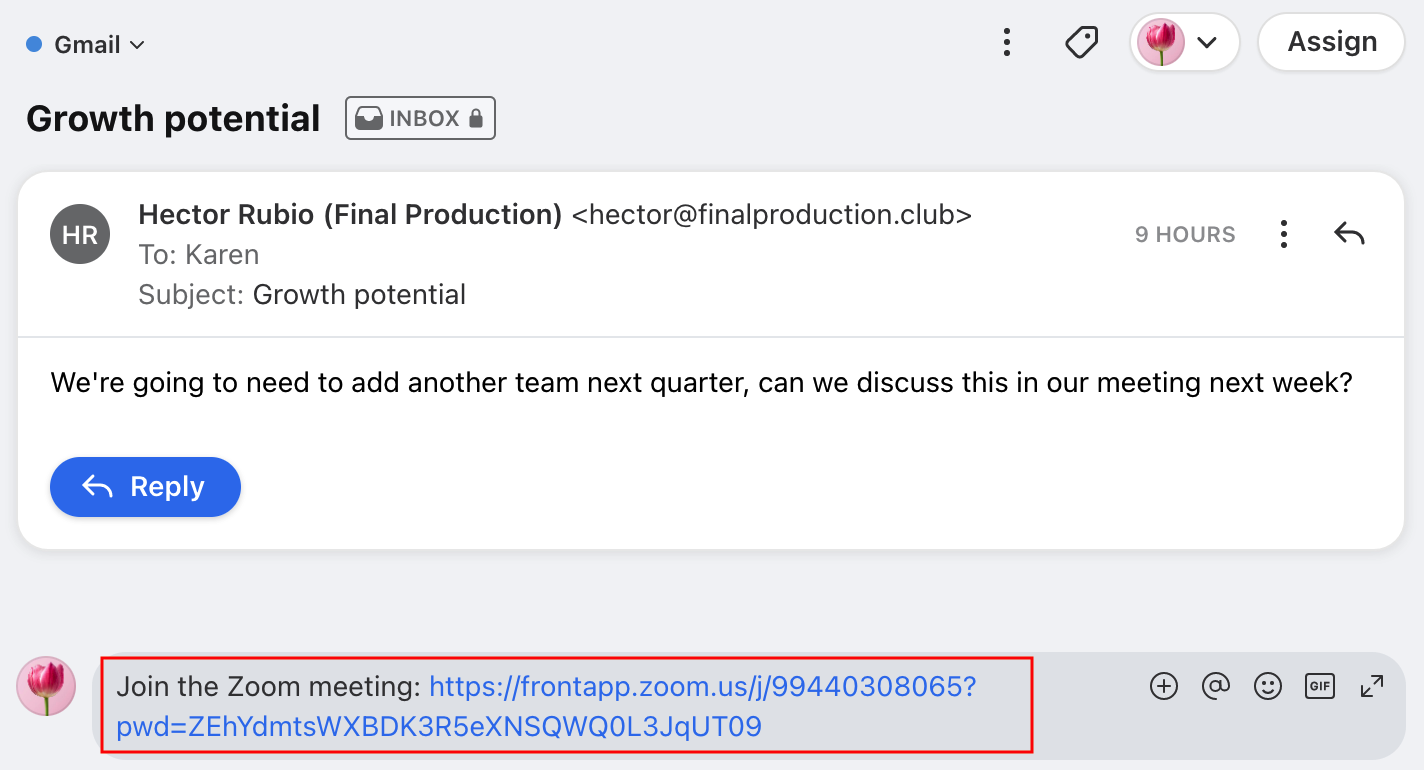Create Zoom meetings from comments
Overview
You can create a Zoom meeting link directly from the comment bar in your Discussions or any conversation in Front, and your teammates can join the meeting with you immediately from there! You no longer need to go into Zoom to generate a meeting link or send out an invite, saving you time to collaborate when it matters most.
Instructions
Admin steps
Step 1
A company admin will need to first enable the Zoom integration for the whole company. Click the gear icon on the top right of Front and into the Company settings tab, and choose App store under the Company section. Then search for Zoom and click See details.
Step 2
Click the Enable app button on the top right.
End-user steps
Step 3
Navigate to any conversation or Discussion in Front, and click the + sign in the comment bar. Then choose Add a Zoom meeting.
Step 4
The first time you use this feature, you will see the Zoom sign-in screen, where you will enter the Zoom account credentials you want to connect.
Step 5
Once signed in, you will repeat Step 1 by clicking the + sign and clicking Add a Zoom meeting. You will see a unique Zoom link populate in the comment field, which you can send to your teammates. Remember to @mention your teammates to get their attention if needed! Every time you use this feature, you will generate a new, unique Zoom link.