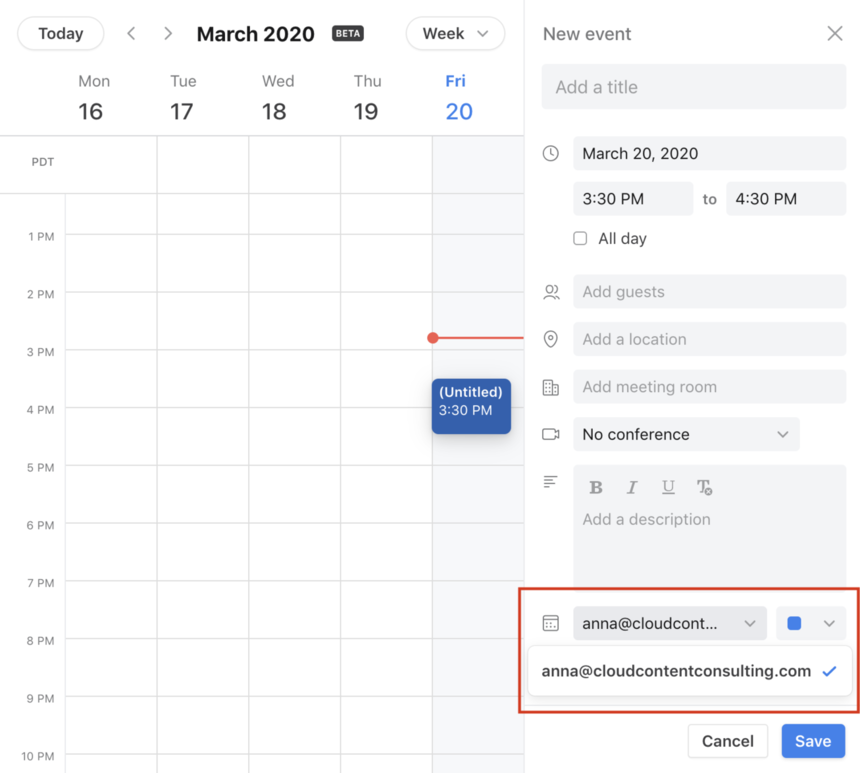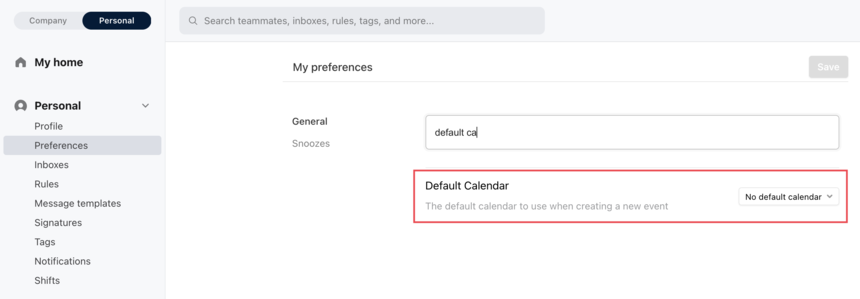Set a default calendar in Front Calendar
Overview
You may have multiple calendars that you can schedule meetings on in Front Calendar, which you will see listed on the left of your Calendar page in Front. When you create a new event, your default calendar will be picked, but the calendar dropdown allows you to manually change the calendar that you want to schedule a new meeting on.
To change the default calendar, continue to the instructions below.
Instructions
Step 1
Click the gear icon on the top right of Front and into the Personal settings tab.
Step 2
Click on Preferences on the left panel and go to the Default Calendar setting.
Step 3
Click the Save button on the top right to save your changes. Now when you schedule new meetings, the new calendar will be your default, though you can still manually change it when you create the event.
FAQ
Why don't I see my calendar on the list?
The calendars that populate on the Default calendars list in your preferences include any calendar for which you have Write access in the Google or Microsoft calendar settings. If you only have Read access for the calendar, then you will not be able to set it as a default calendar for yourself.