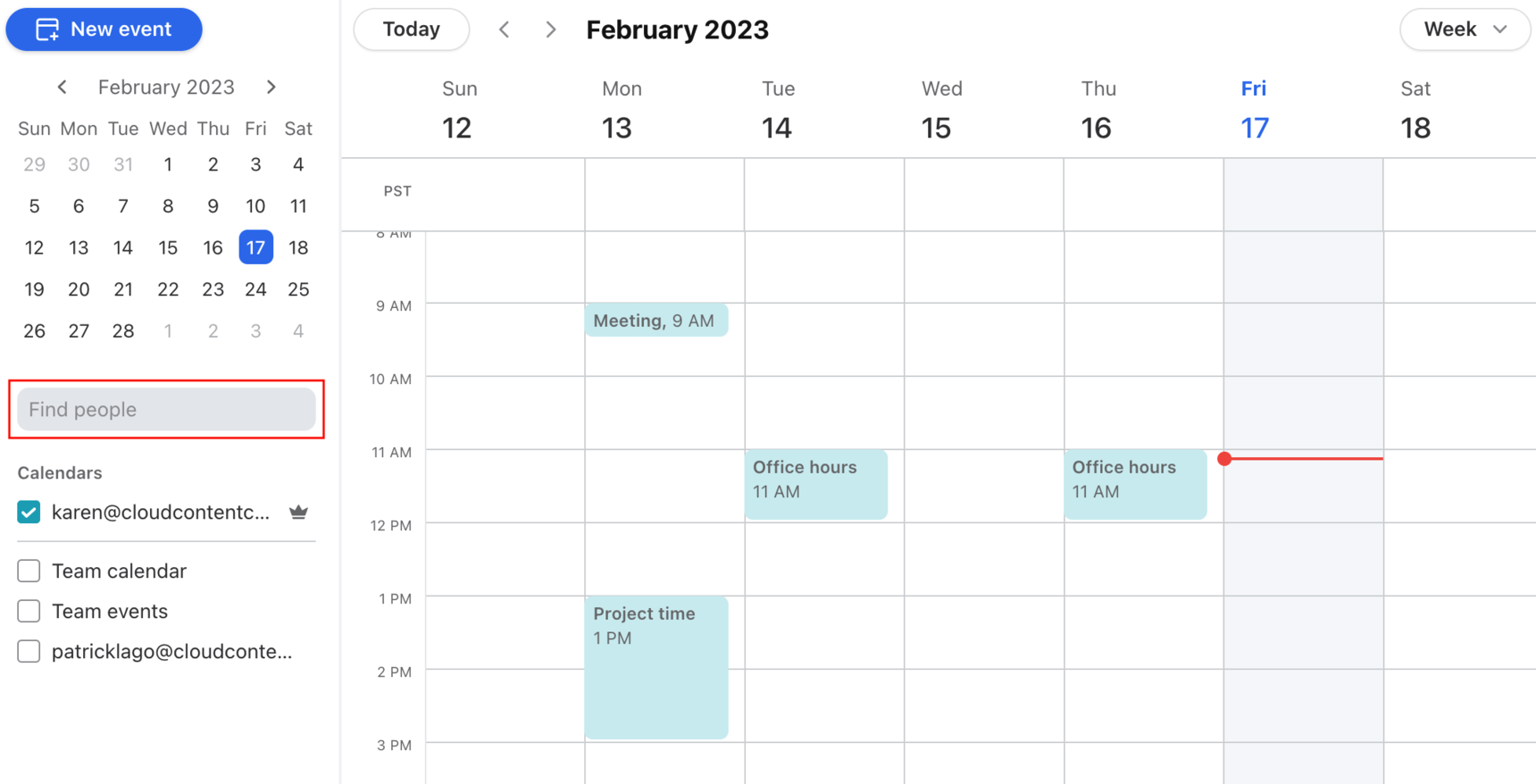Add calendars in Front Calendar
Overview
The calendars shown in Front Calendar are synced from the Google or Office 365 individual inboxes you’ve connected to Front, and any other team and teammate calendars that have been shared with you.
Instructions
Add your own calendars
There are two options for adding your own calendars to Front Calendar:
Option 1: Connect a new individual inbox to Front
After you’ve connected a new Google or Office 365 account to your individual inbox, Front will import your email and calendar data and display your account’s calendars in Front Calendar. All of the individual, teammate, or shared calendars that you have added in your Google or Office 365 account will show in Front.
To connect a Gmail inbox, check out this help article.
To connect an Office 365 inbox, check out this help article.
Option 2: Add new calendars to your account in Google Calendar or Outlook
If you want a new calendar to show in Front that was not originally in your Gmail or Office 365 account, you will add a new calendar directly in those original systems for them to appear in Front. Front will then automatically sync all the calendars from the Google Calendar or Office 365 accounts you’ve connected.
You can add new calendars in Google Calendar using the instructions here.
You can use this guide to share and add new calendars in Office 365.
View Front teammate calendars
A benefit to having your teammates on Front is that you can automatically view their calendars in Front, even if you don’t have them added to your original Gmail or Office 365 calendar account. Simply type their name or email address in the Find people search bar, and select their calendar to view it and schedule onto it.
You can also view calendars for teammates who aren't in Front, as long as you have permission in Google or Office 365.
Check out the Teammate Calendar Access guide to manage teammate calendar access in Front.