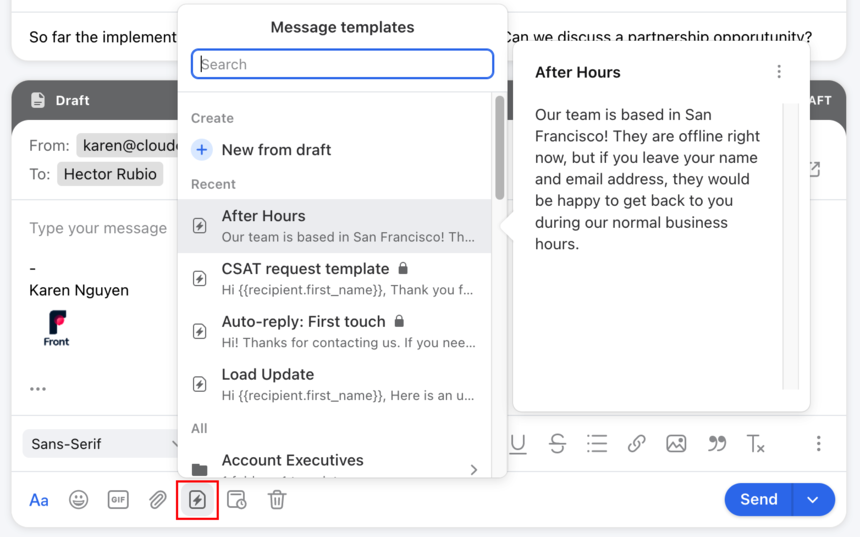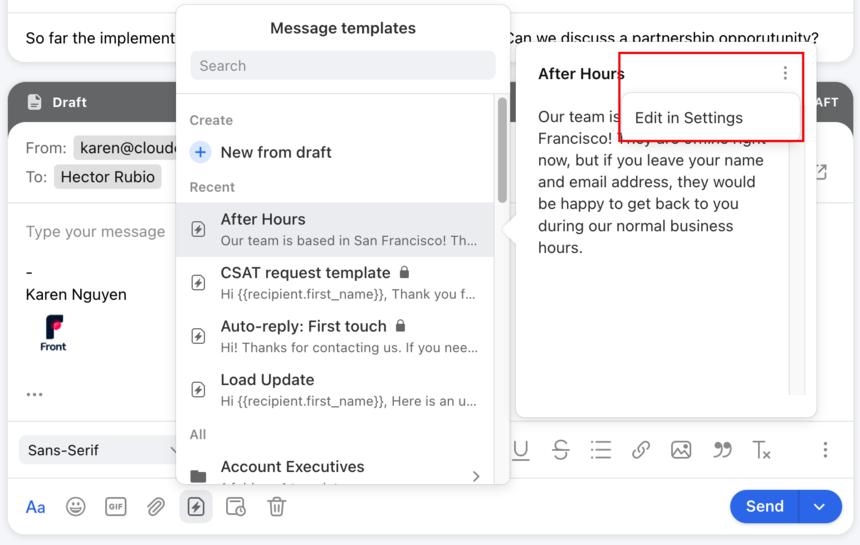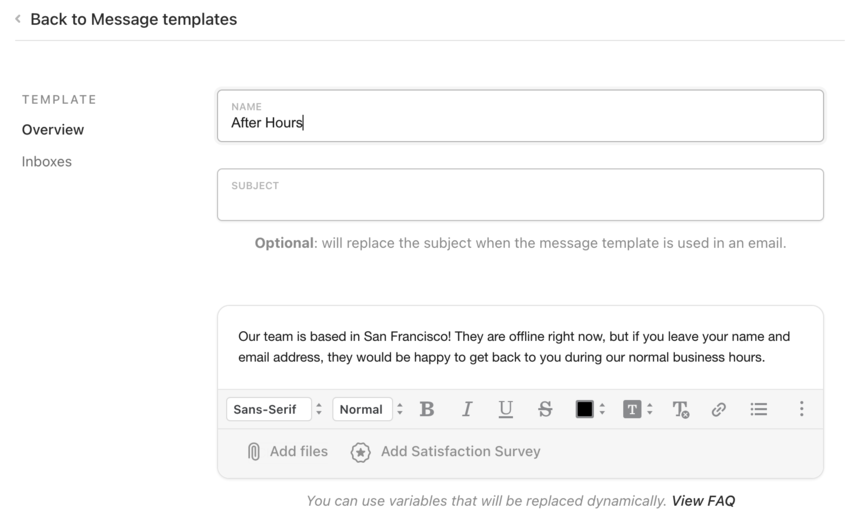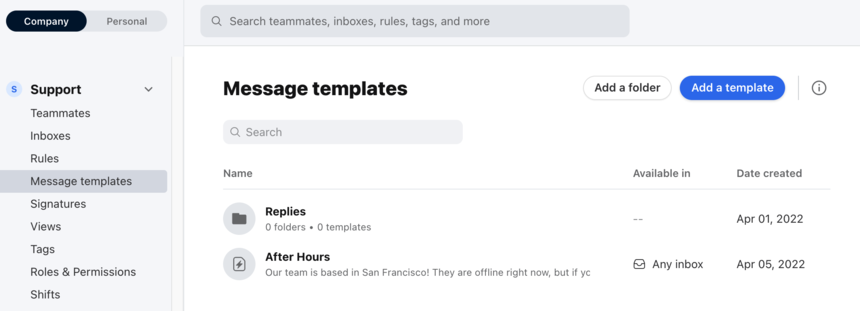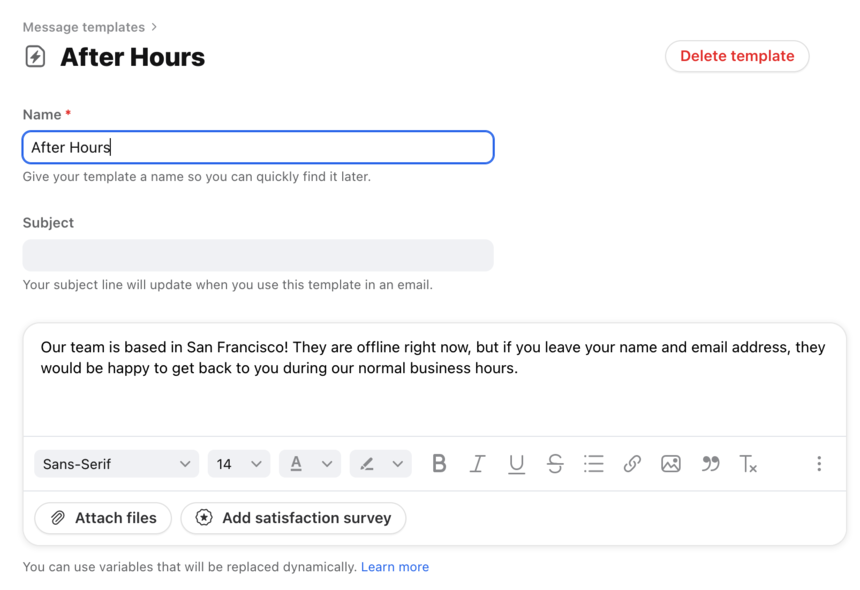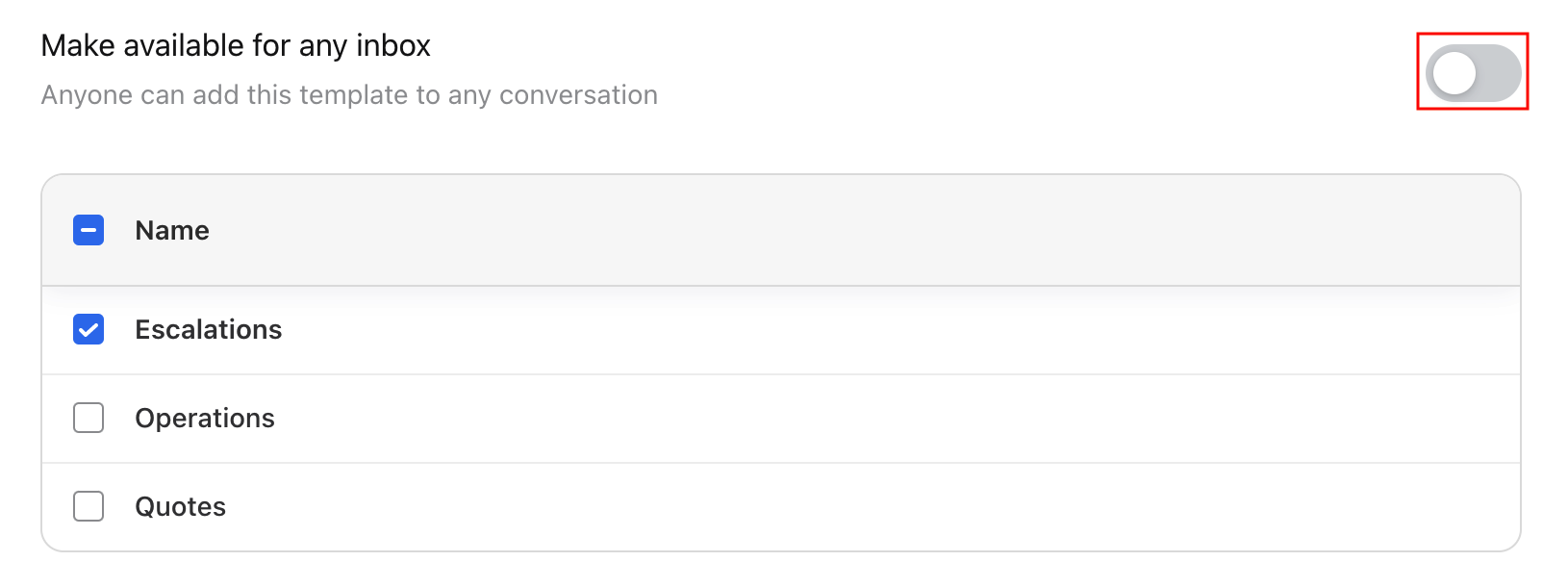How to edit a message template
Overview
Message templates can be edited at any time. If you haven't gotten around to creating a message template, we highly recommend you do, as they allow you to respond faster to inbound messages.
Instructions
From the composer
Step 1
In the composer, click the message templates icon to open the menu, and find the message template you want to edit.
Step 2
When you hover over the message template, you will see a preview of it to the right. Click the 3 vertical dots on the top right of the preview, and click Edit in Settings.
Step 3
In the message template editor, make your desired edits and save your changes.
From Settings
Step 1
Click the gear icon on the top right of Front and into the Company or Personal settings tab, depending on which space you are working with, and select Message templates.
Step 2
Find the message template you'd like to edit by typing in the search or by scrolling through the list. Click to open it.
Step 3
Make your edits.
Step 4
Optional: In the File template under setting, select the message template folder this template should be added to.
Step 5
In the Make available for any inbox setting, select the inboxes that should have access to the template when replying in the composer. To grant access to all inboxes in the workspace, toggle the setting on.
Message template availability
You can select which inboxes have access to a message template using the Make available for any inbox setting as shown in Step 5 of the From Settings section above. To use the message template, teammates need to first have access to the inbox, and can then set the appropriate channel in the From field of the composer to use the available message templates of that inbox.
However, if a teammate has the Shared message templates and folders permission on their account, they can view all shared message templates in Company settings, even if they don’t have access to the selected inboxes. To prevent users from viewing all shared message templates in Company settings, you can remove this permission by using a custom role.
Organize with folders
Use folders to organize your individual and shared message templates. See here to learn how.